
How do I Install a font?
How to install fonts on a Mac
If you have many fonts to install and/or cannot use FontBook then this is the preferred method.
1. Download your new fonts
After you download your new design goods, unzip the file and locate the .otf or .ttf font files. You’ll likely have more than one.
2. Install the fonts
Open the ‘Finder’ window and click on ‘Users’ (or type it in the search box). Open the Users folder and double click on the house icon.
This is the account of the person currently logged in. Now, Double click the Library folder. Double click the Fonts folder. Finally, drag and drop all of the font files into this folder.
How to install fonts on a Mac using FontBook
1. Download your new fonts
After you download your new design goods, unzip the file and locate the .otf or .ttf font files. You’ll likely have more than one.
2. Install the fonts
Double click on the font you want to install and click ‘Install’ within the pop-up.
Please Note: When installing fonts with FontBook, you may receive a ‘Validation’ error. This is to be expected when installing highly detailed fonts. FontBook struggles to validate fonts with high node counts. You can safely ignore this and continue the installation.
These fonts will now be within your Fontbook. After closing and reopening your software of choice, the fonts will now be available to use.
How to install fonts on Windows
1. Download your new fonts
After you download your new design goods, unzip the file and locate the .otf or .ttf font files. You’ll likely have more than one.
2. Install the fonts
Open a new ‘File Explorer’ window and double click Local Disc (Usually C: Drive), double click ‘Windows’ and then ‘Fonts’. Finally, Drag & Drop all of your fonts directly to the ‘Fonts’ window.
Alternatively, you can double click on the font file that you’d like to install and click ‘Install’.


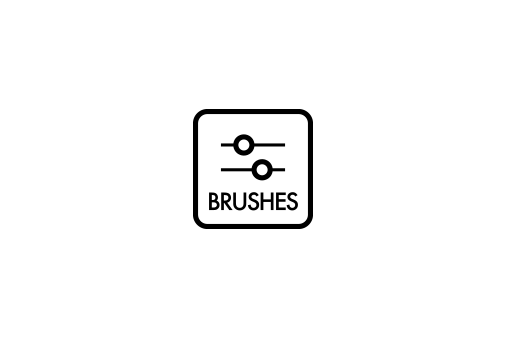
Leave a comment
This site is protected by hCaptcha and the hCaptcha Privacy Policy and Terms of Service apply.